How to Unfollow Instagram Users Who Don't Follow You Back
Have you noticed how the usual ways to check who doesn't follow you on Instagram stopped working?
I did too!
I downloaded many apps and used many websites to find out who doesn't follow me and who never followed me back in the first place, to no success. That is because Instagram changed its API, a fancy word for the coding that makes the app work, which destroyed how those unfollower apps interacted with Instagram. In 2022, you can get banned for using those apps so be careful.
There is still a foolproof way to check who doesn't follow you back on Instagram! This method uses Instagram’s own data of your account to find unfollowers.
INSTRUCTIONS:
STEP 1: Go into your account settings.
STEP 2: Click on the additional settings.
STEP 3: Click on the security setting.
Step 4: Click on download data.
Step 5: Your email should be entered already, if not enter it and hit the request data button.
Step 5: It should soon be sent to your email.
Step 6: Click download information and download your information to somewhere on your computer.
Step 7: You will have to “extract” it to somewhere on your computer as well. You do this by clicking “Extract all“ and then choosing somewhere on your computer to download it.
Step 8: Open up both the “followers and following” folders. (The highlighted folder in the picture)
Step 9: Open BOTH the “followers.html” and “following.html”. That will open your browser to a list of all your followers and everyone you follow.
Step 10:
a. Go to the website listdiff.com.
b. Copy the entire page of followers.html and put it in the List A box.
- (Highlight the first follower hold FN then press the End button on Windows)
- (For Mac that is FN, command, and right arrow)
That will jump you to the bottom of the page.
c. Press CTRL + C to copy all the text on Windows (Command + C on Mac)
d. Paste unto List A (CTRL + V on Windows, Command + V on Mac)
Step 11:
a. Do the same for the following.html list and paste it onto List B.
b. Put A-->Z sort in order to get rid of all the messy dates that we have copied.
Step 12: You are done!
Every single username on “B only” are people you follow but do not follow you back!
You just have to scroll down a bit to get past the dates.
**My suggestion is to copy the “B only” list and paste it on to a google doc or word doc.
Then delete all the dates until you are left with a clean username list.
**Make sure to only unfollow 50 people an hour, because Instagram will flag your account for bot activity!


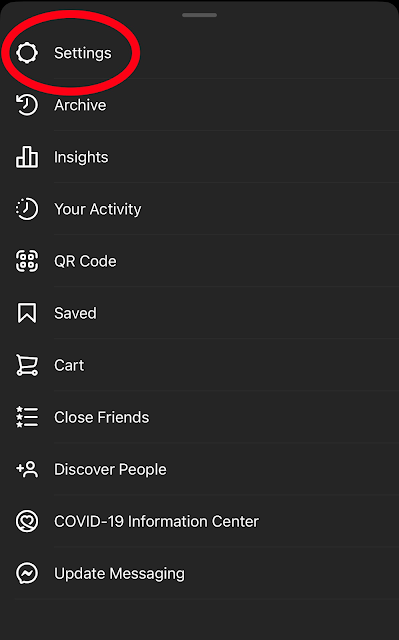













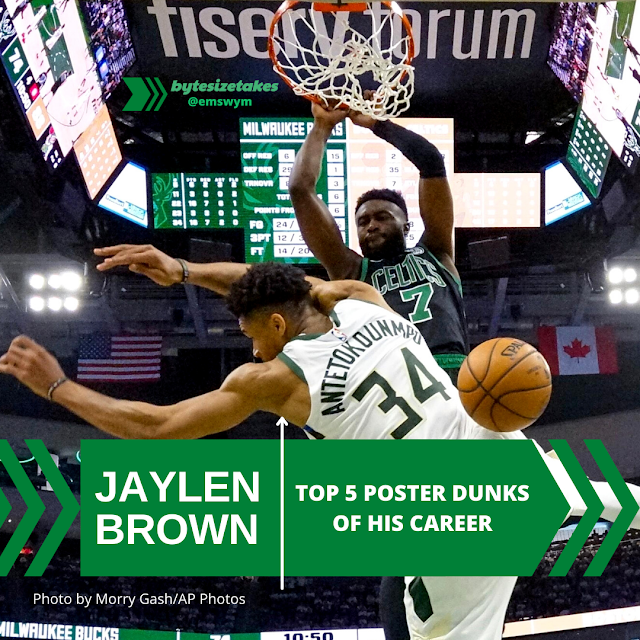



Comments
Post a Comment